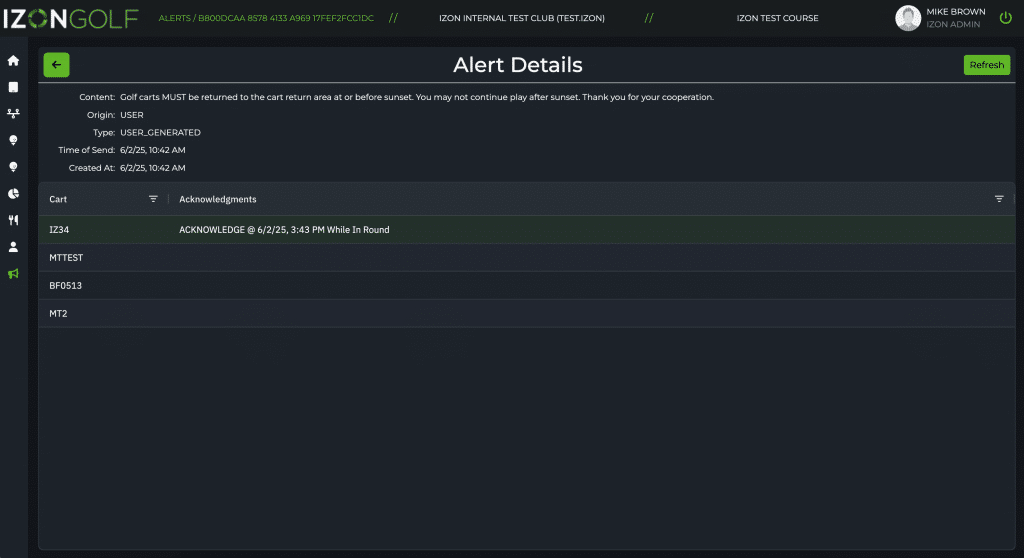Overview
Broadcast alerts are messages that are delivered to all ACTIVE carts at a club. Administrator level roles can utilize this feature and construct custom one-off messages, or utilize re-usable templates for common messaging tasks.
Once a broadcast message is sent, the IZON Screen will display that message on the next tee box geofence it enters. Golfers must acknowledge the message on the screen to return to full use of the GPS features, making this a helpful tool to ensure all carts on the course receive your message. The acknowledgment is recorded and saved with the alert history for auditing purposes.
As Displayed on the IZON Screen
The image below demonstrates how alerts appear to the golfer-facing screen after sending.
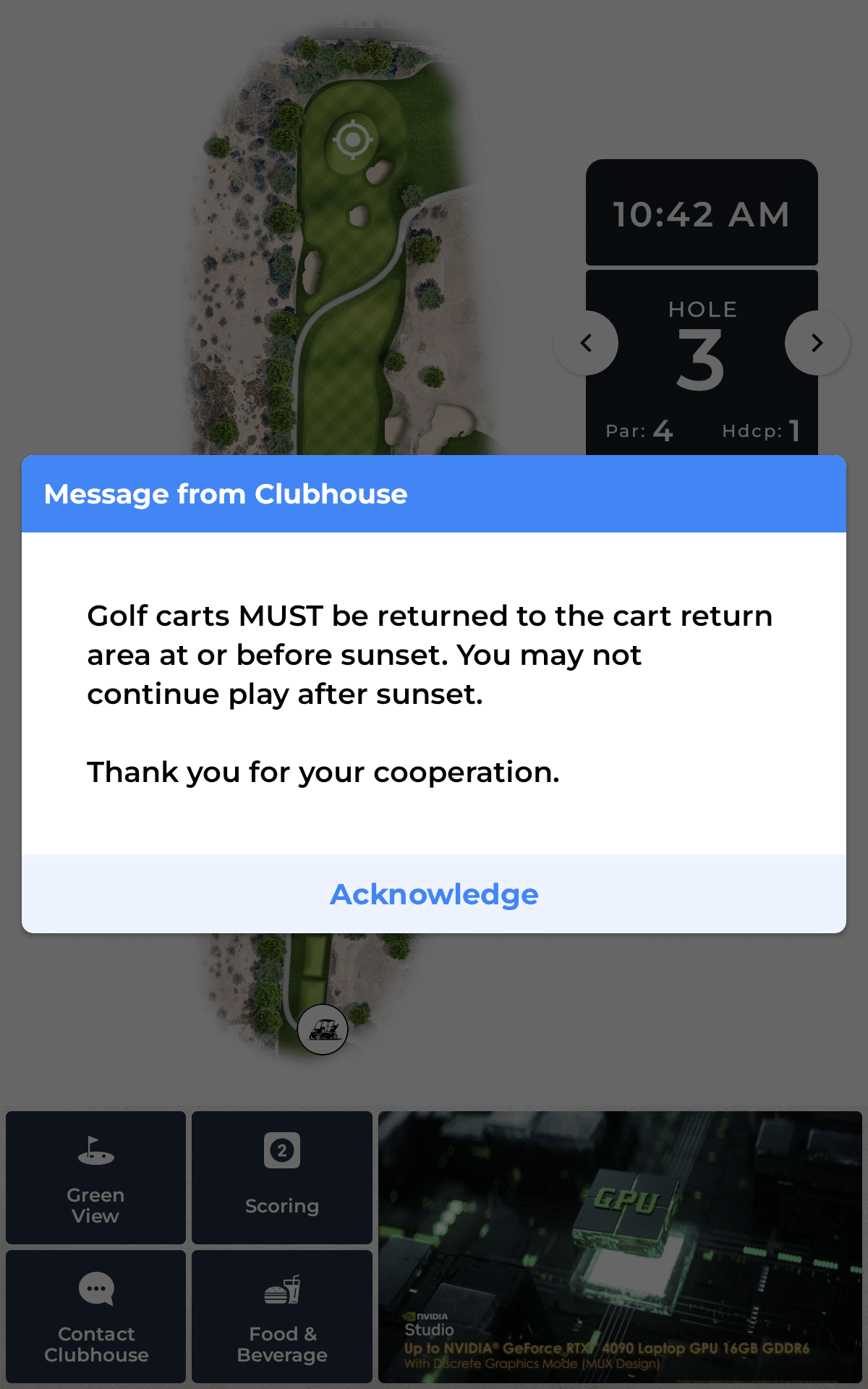
Step-by-Step Guide
App: IZON Control Panel (cp.izontechnology.com)
Role: Administrator or Golf Shop
1. Open the Alerts Page
- Use the navigation menu on the left edge of the page.
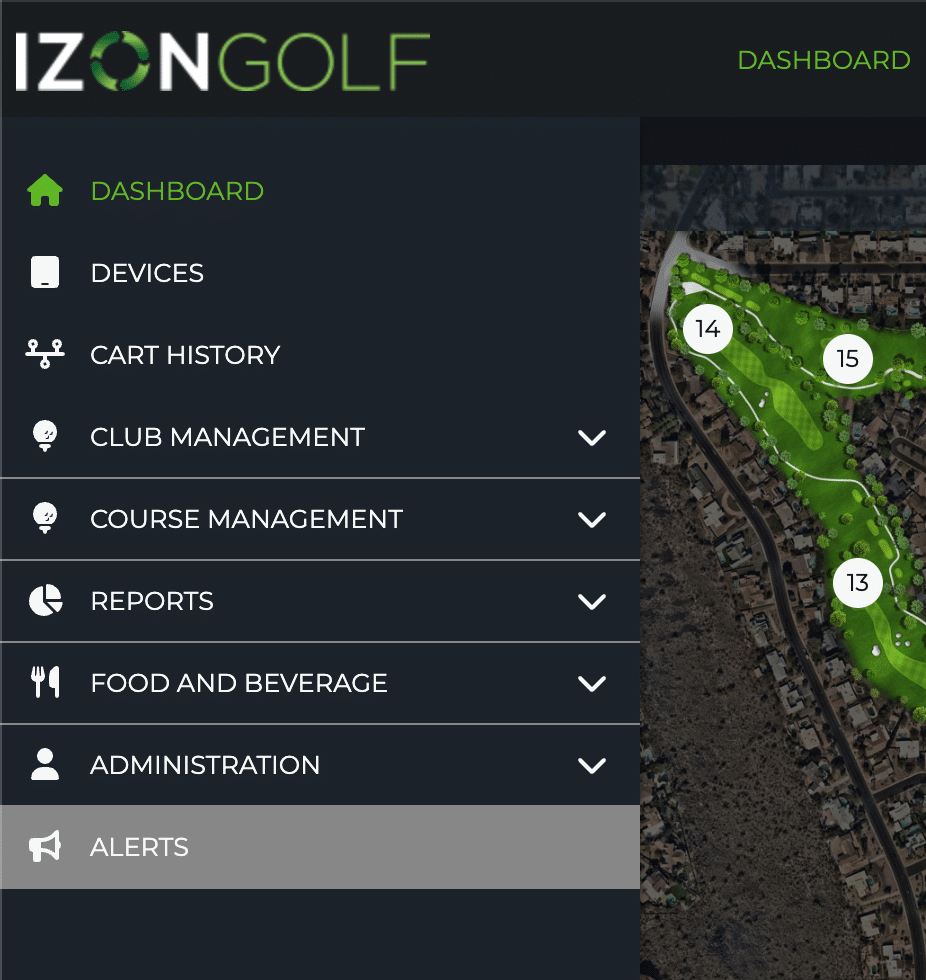
2. Create Alert
- On the Alerts History page, choose the “Create Alert” button, the “Send Alert” form will appear.
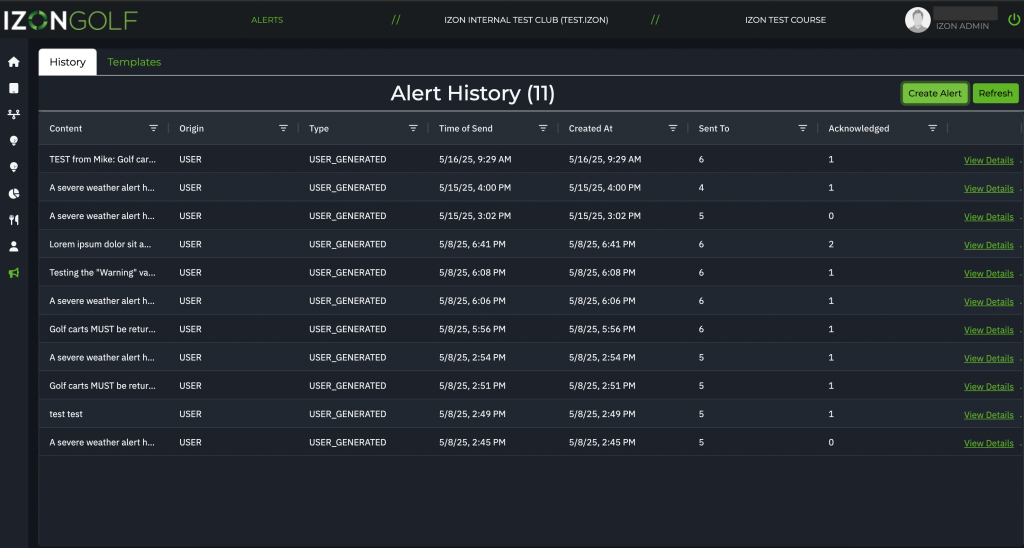
3. Create without a Template
- If no Templates are created, or you have a one-off message, you may just start freehand typing your message in the Alert text entry area. Then press “Send Now”.
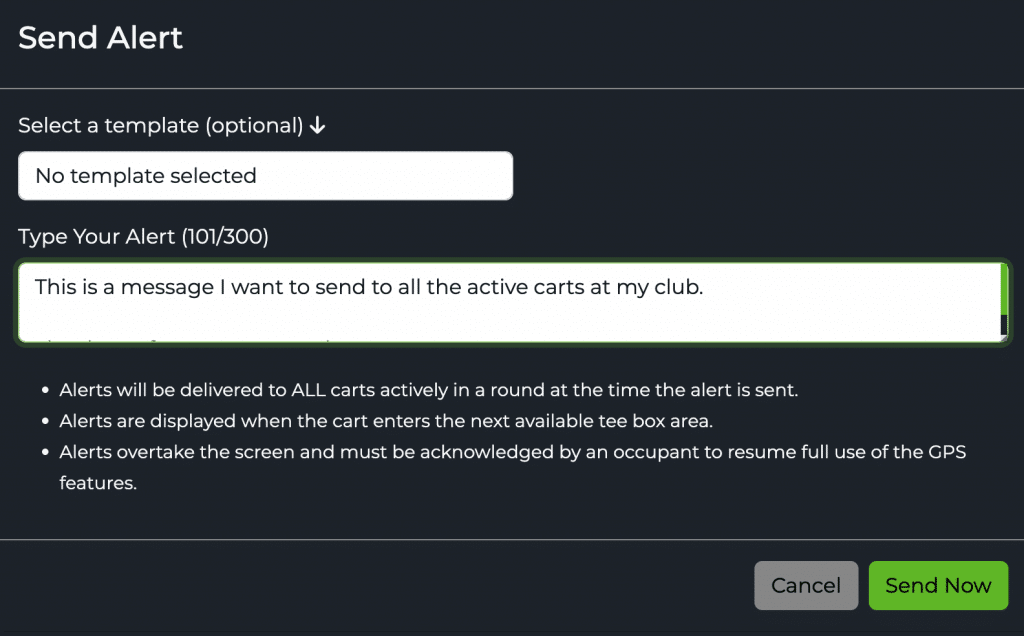
3a. Create using a Template
- Select the template, then edit the text (optional), then press “Send Now”.
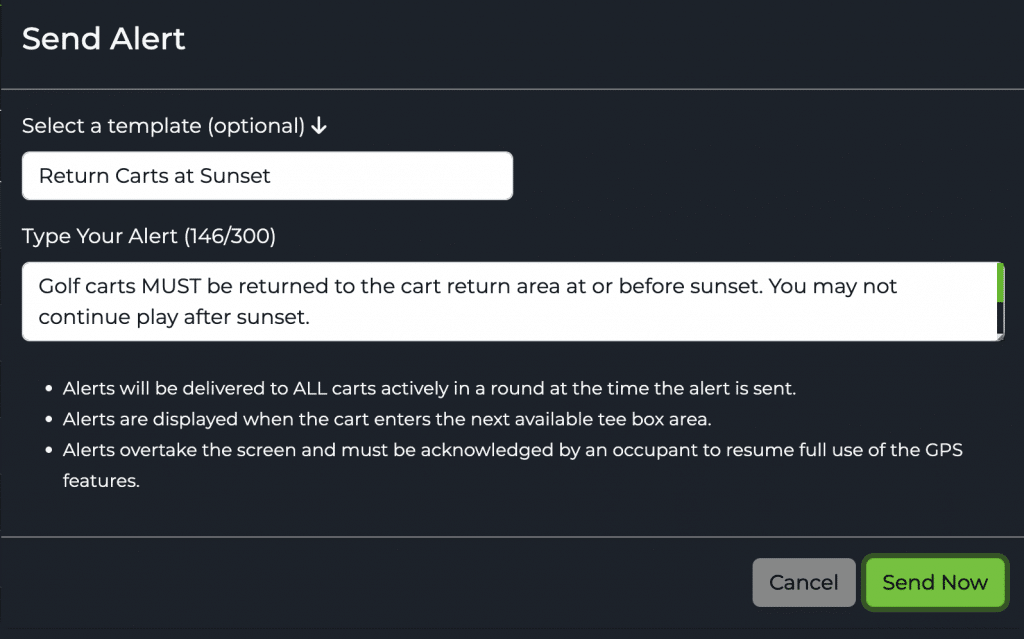
4. To Send, Press “Send Now”
- Sending the alert will deliver the message:
- To ALL active carts in a round on any courses at your club
- Alert is displayed when the cart enters the next teebox area geofence.
- Alerts overtake the screen and must be acknowledged by an occupant to resume full use of the GPS features.
5. Review Alert History, Recipients, and Acknowledgements
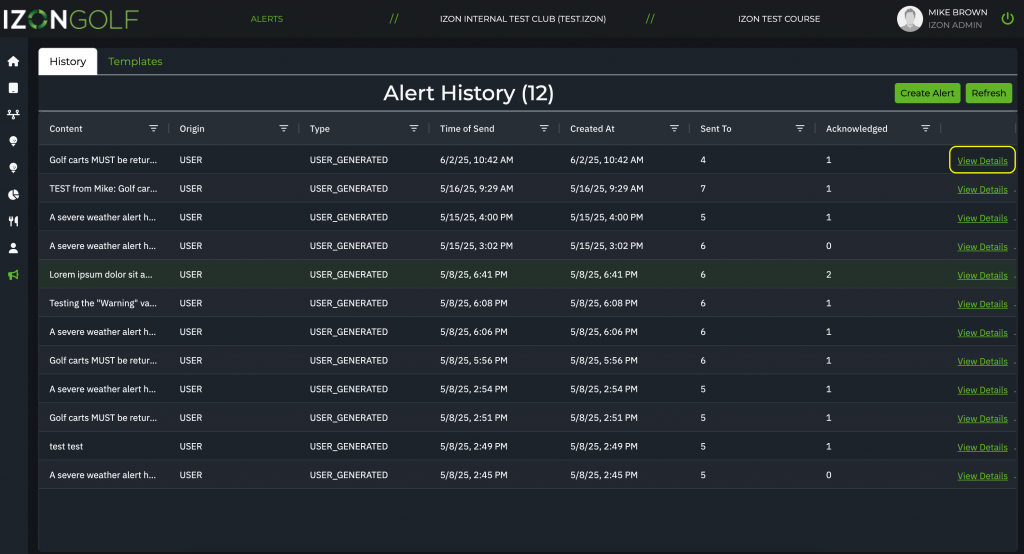
- On the Alert History tab on the Alerts page (shown above), you can view:
- All the Alerts you have sent, orded by the most recent alerts listed first.
- How many active, in-round carts were sent the Alert
- How many carts Acknowledged the Alert
- You can view details, including date/time of the acknowledgement by each cart by pressing on the “Details” link at the far right and viewing the data as shown below